Netskills Corner
I’ll be the first to admit that I’m not a great fan of Microsoft. And yet, despite my innate prejudices, I have to admit that I found FrontPage 98 to be very impressive. This is a tool which anyone who can use a typical word processor could use to create a very professional looking website in a matter of hours. And that includes learning to use the package.
The complete FrontPage “package” includes both FrontPage itself and Microsoft Image Composer (MIC), a graphics package designed with the Web in mind. Image Composer includes a “Web export Wizard” and Microsoft GIF Animator, to help you create graphics suitable for the Web. As you might expect from Microsoft the integration with FrontPage is very close: Image Composer and GIF Animator are used as the image editing components in FrontPage.
You can import an existing Web site into FrontPage, either from a directory on one of your drives (local or network) or directly from a Web server. FrontPage works best though when you’re creating a site from scratch. You can choose to do this in two ways: by creating a “One Page Web”, which essentially just sets up a home directory with a blank index page in it, or “From Wizard or Template”.
Creating a site using the provided templates and wizards allows you to very quickly create an impressive looking and well structured site with a minimum of effort. The site will be created with a number of pages for the different areas of your site and suitable navigational links to join them into a coherent whole. Most impressive for those with a pressing deadline, and a desire to create a site that looks slick and “professional”, are the included Themes. These are rather like the pre-defined presentation designs in PowerPoint, in that they provide a series of coordinated graphics for page banners, navigation buttons, bullet points, etc. Admittedly, as with the PowerPoint presentation designs, I imagine that after your users have seen half a dozen unrelated sites using the exact same designs they may cotton on to things and be a lot less impressed by your “creative talents”, especially since (at least in the Beta) there are only seven basic themes to choose from. Nevertheless, the fact is that almost anyone can put together in minutes the outline of a site which would have required the talents of a professional web designer only a few months ago.
FrontPage isn’t just a competent WYSIWYG editor though; it includes a variety of site management features to make the web maintainer’s life easier. These include a link verification feature (see Fig. 1), a “Hyperlinks” view (Fig. 2) and a “Navigation” view (Fig. 3), which shows the relationships between your Web pages. It is these hierarchical relationships between pages which define the navigation links which are inserted by the program. In addition to helping you organise your Web pages, FrontPage also helps you keep track of your work schedule through the Tasks view (Fig. 4). The idea here is that you can associate “To Do” items with the various elements of your site, and assign them to named team members, thus allowing you to get a feel for how your site development and maintenance are proceeding.
In Conclusion:
It is clear that the days of hand-coding individual web pages and then laboriously stitching them into a seamless and consistent Web site are numbered.
You could say that I’m from the old school of HTML authors - my favorite authoring tool is a good text editor - and I’m inclined to think of WYSIWYG HTML editors as being WYGIWYD editors - What You Get Is What You Deserve. And yet I like FrontPage (although it does have it’s foibles) and I think that it, and tools like it, are certainly the future for most of us. And it’s a future that is very nearly upon us. Expect FrontPage to be released early in the new year.
If you want to try out the free beta version go to:
http://www.microsoft.com/frontpage/
It will expire on 31st December 1997. There is also an online “multimedia demo” available from the above page, implemented with Shockwave, which demonstrates some of FrontPage’s more interesting features.
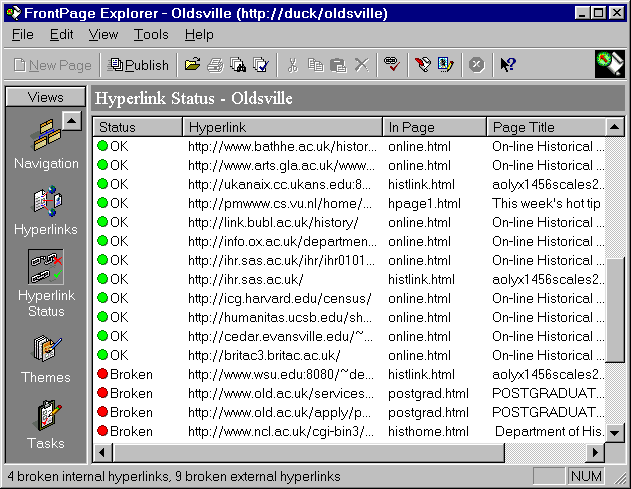
Figure 1 FrontPage window showing a Hyperlink Status view
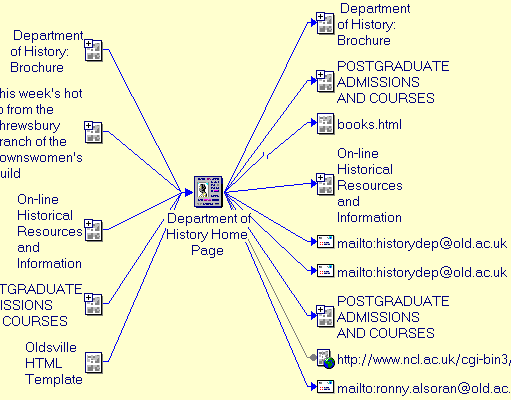
Figure 2 FrontPage Hyperlink view of a small web site
< P ALIGN=“CENTER”>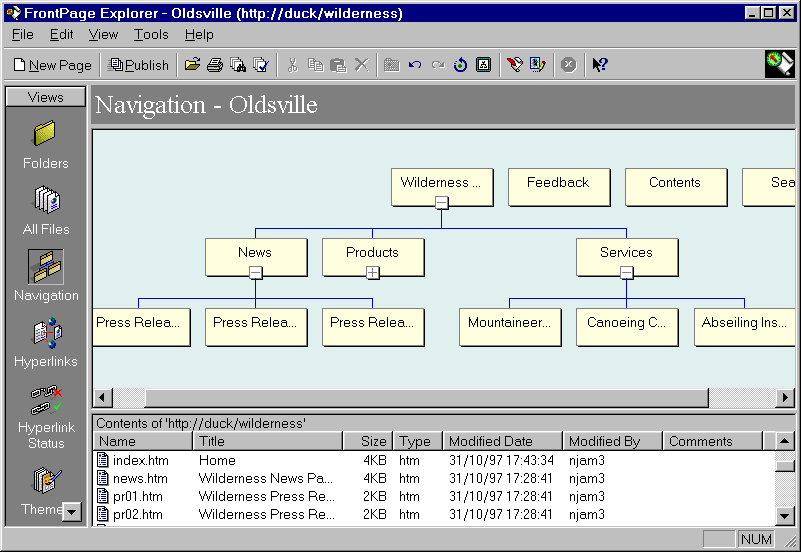
Figure 3 Navigation view of a FrontPge Web
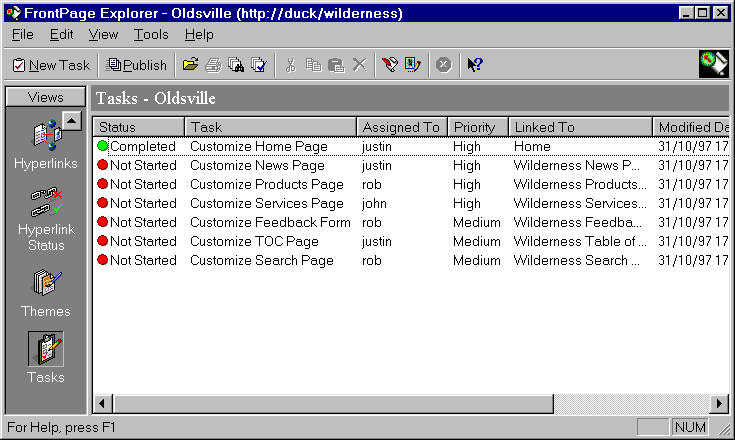
Figure 4 The Tasks view, showing the status, priority and person responsible for various tasks
Author details
Justin MacNeilNetskills Trainer
University Computing Service
University of Newcastle
Newcastle upon Tyne
NE1 7RU
UK
justin.macneil@newcastle.ac.uk
http://www.netskills.ac.uk/
